Linkdex Influence Finder Review

Influence Finder is a new link analysis tool that aims to make link research more targeted and less time-consuming while producing better results.
Despite how SEO has evolved over the years one aspect remains crucial to the success of any SEO campaign, links. So just about any tool that claims to make the process faster, smarter, and better quality is worth taking a look at.
Starting a Project
Influence Finder is a web-based tool which has a clean interface and is pretty easy to use. When you log in the first thing you'll see is the project dashboard, where all your current projects are located.
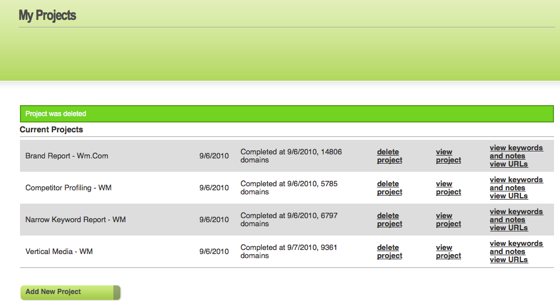
The projects you see there are some templates they provide, however you are free to choose a custom project and name it whatever you'd like. The project options are:
- Understanding Your Brand - here they recommend you get an index of your own link profile
- Competitor Profiling - this is where they suggest you get the profiles of your competition
- Narrow Keyword Targets - this is the recommended report to identify sites that are ranking for a broader keyword associated with your targeted keyword (think "credit cards" if you are targeting "low interest credit cards". So you can get some potential competitor data here as well as additional linking opportunities from sites that link to these sites or these sites themselves.
- Vertical Media - here they suggest to target influential media sites related to your keyword. This is where you would search for blog and news sites related to your keyword. These sites can turn out to be potential link sources and you can also look at their backlinks to see which sites are linking at them for those core keywords, which can be potential targets for your as well.
- Interested Media - interested media would be sites or blogs which cover topics related to your topic but are not direct competitors. If you are targeting hybrid cars you can look up sites related to things like renewable energy or sites and blogs which cover environmental topics.
- Custom - a report you can name anything you want.
It's important to note that the report creation interface is exactly the same whether you choose Competitor Profiling, Vertical Media, or Custom. These initial report types are just there to give the user an idea of what they might want to cover in their research.

We ran through a report as if we were running a "Brand" report so you can see how the system works.
Brand Report
Let's say we work for Waste Management, a leading provider of trash removal and recycling services here in the US. So we selected the first project type in the image above and clicked "go to step 2".
The interface is simple to work with. You can do the following in this screen:
- Name your project (we named it Brand Report - Wm.Com). Again, you are free to name it whatever you'd like
- A box to the right gives you the ability to leave notes about the project
- The next field is where you'd add a URL for Influence Finder to index
- Once that is added it will appear in the gray highlighted area where you can select the domain links, links to the page (if you have a sub-page), or links to the sub-domain if you are dealing with a sub-domain. You can add as many URL's as you want but since this is our "Brand" report we are just adding ours
- The last options are whether you want to include or exclude expired links and no-follow links
- Once you are ready and the URL has been indexed just click "step 3".
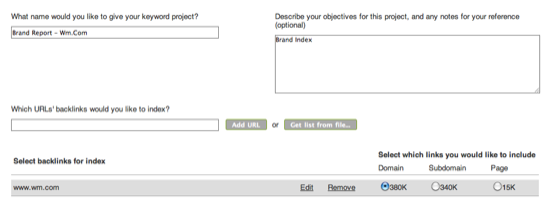

Once you move on to step 3 you are presented with some more options. Here you can add keywords manually or via the anchor text they found when crawling the targeted URL's. They will look for occurrences of these keywords in the following places:
- Anchor text
- Page title
- Folder name
- Body copy
- Page names
You can choose whether they are brand or non-brand keywords. As of this writing actual anchor text is not available, however I have been told that this will be an enhancement in version 2.
So basically if you choose "trash removal" as a non-brand keyword and "recycling" as a non-brand keyword, then they will be grouped under the "non-brand" keyword data point in the results section.
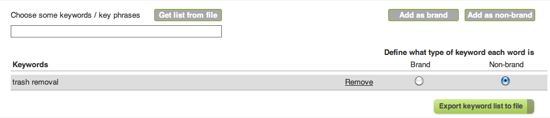
The second place you can add them is via the keywords found during the initial crawl by Influence Finder's bots (over Majestic SEO's data). They are sorted by frequency.


When they are looking for these keywords they are looking based on phrase match and not exact match. The idea here is that you are looking for link opportunities around a keyword or phrase rather than for specific data about an exact match keyword. So if you have a site about auto insurance you'll get results that will show linking opportunities based on auto insurance, online auto insurance, dirt cheap auto insurance, and so on.
It is based on phrase match and I think the addition of the actual anchor text will be helpful in making this tool both a link opportunity research tool as well as a competitive research tool with respect to competitor backlink profiles.
When you are ready to begin the full index simply click "create index". Above the "create index" tab you can show more keywords from the initial crawl if you want. This can take anywhere from a hour to a few hours depending on the size of the backlink profile.
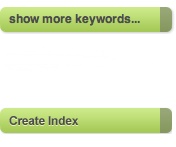
So here is the results pane for this report. There are 2 panes, the left pane which is for Link Sources and the right pane which are Page Level details related to the domain you highlight in Link Sources (we'll get to the numerous data points in just a moment):
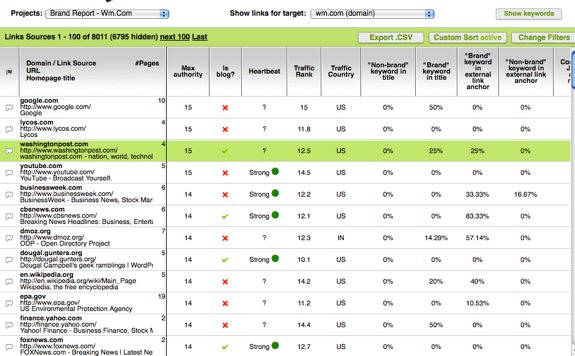
Here is the right pane. When you highlight a source in the left column (Link Sources), the right pane (Page Level) contains the pages within that site that reference either the brand or non-brand keyword (note, these are sites that do and do not have links to the current domain which can be filtered as discussed later on in this review):
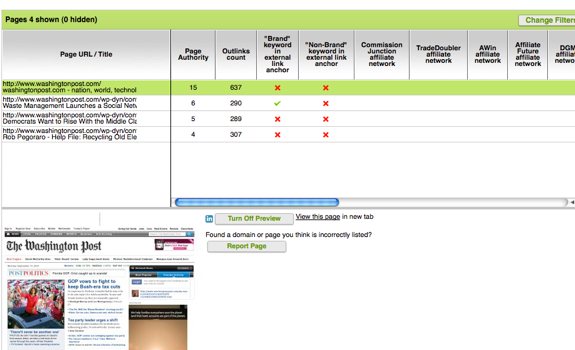
When you highlight a page you can see a screenshot and open it in a new tab, as shown above.
For the left-side pane, Link Sources, you have the following data points available:
- Max Authority - a scale of 1-15, being the highest, that measures the site's authority via PageRank, Alexa data, and link data from Majestic
- Blog - based on site data gathered by Influence Finder, this shows whether the site might be a blog or not
- Heartbeat - checks to see if the site or blog is publishing content on a regular basis, bigger publishers show up with no heartbeat and will be given their own category in the next update
- Traffic Rank - based on global Alexa Ranking
- Traffic Country - the country that drives the most traffic to the site per Alexa
- Non-Brand Keyword in Title - percentage of pages where the non-brand keyword appeared in the page title (on pages relating to the non-brand keyword)
- Brand Keyword in Title - percentage of pages where the brand keyword appeared in the page title (on pages relating to the brand keyword)
- Non-Brand Keyword in External Anchor Text - percentage of pages where the non-brand keyword appeared in an external link (on pages relating to the non-brand keyword)
- Brand Keyword in External Anchor Text - percentage of pages where the brand keyword appeared in an external link (on pages relating to the brand keyword)
- Commission Junction Network - checks to see if the site or page is an affiliate of Commission Junction (or any of the following networks)
- Trade Doubler Network
- AWin Network
- Affiliate Future Network
- DGM Network
- Web Gains Network
- Linkshare Affiliate Network
You have the same options within the Page Level area in the right pane. Both sets of options are available from the Change Filters -> Link Source or Page Level Filters options within the tool.
Customizing Your Results
The left pane (Link Sources) of the application is where your results are populated, where the right pane is domain or page specific information (Page Level) based upon what is highlighted on the left (more on that in a moment). The left side has the following options, as shown below:

- A dropdown for easy switching between projects
- The next drop down is where you can show domains which link to the chosen domain, or domains that do not currently link to the domain but are good linking prospects based on the brand and non-brand keywords
- A .CSV export option
- Change Filter options are where you can deeply customize the output of your data, this populates in the right. Covered in more detail below
- Custom Sorting options with lots more data points to choose from

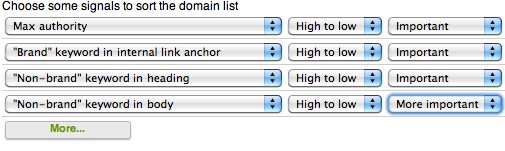
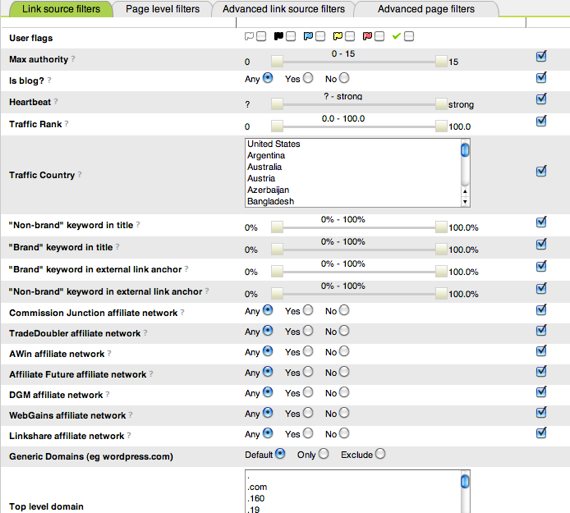
They also have a flagging system, which is purely optional:
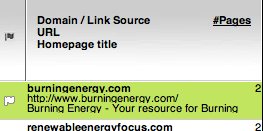
Flags are color coded, with the following colors available. Use them for whatever system you devise :) :
- Checkmark
- Black
- White
- Yellow
- Red
- Blue
Custom Sort Options
In addition to the data points mentioned earlier (Max Authority, Heartbeat, Affiliate relationships, etc) The custom sorting feature gives you these additional options which you can include in the dropdown referenced above, but in case you missed it here it is again :)
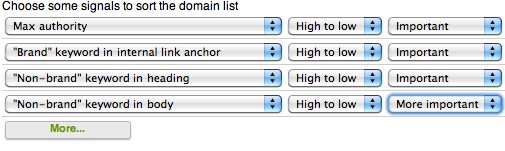
(click the more button to add additional sorting options)
The additional options include:
- Influence Index
- Relevance Index
- Achievability Index
- Brand keyword or Non-Brand keyword in internal link anchor text
- Average Authority
- Inlinks Count
- Brand keyword or Non-Brand keyword in H1 tag
- Brand keyword or Non-Brand keyword in Body
- E-Commerce Site
- Brand keyword or Non-Brand keyword in body, first 100 words
- Brand keyword or Non-Brand keyword in heading
- Brand keyword or Non-Brand keyword in folder name
- Brand keyword or Non-Brand keyword in page name
- Brand keyword or Non-Brand keyword as first word in H1
- Brand keyword or Non-Brand keyword as first word in title
- Brand keyword or Non-Brand keyword in root domain
- Brand keyword or Non-Brand keyword in subdomain
- Majestic ACRank of homepage
- Links to homepage
- Domains linking to homepage
- Unique IP's linking to homepage
- Percentage of direct links to page
- Percentage of redirected links to page
- Frequency of feed update
Clearly lots and lots of options here. Just one usage example could be that you wanted to see sites that are currently not linking to you, but talk about your brand on their site (in key areas like title tags). These could be good link prospects. First thing to do is change the link display option to "no target links found".

The next thing is to change the sorting options to have the Brand keyword in the H1 and the Body, these should be good link targets. They do not link to us, they have our brand keyword in the H1 and/or Body copy.
To show those columns you have to go to "Change Filters" as shown below, so they will show those columns in the Link Sources (Left Pane) if you click the checkboxes on the right as we did with Brand keyword in H1 and Brand keyword in Body:
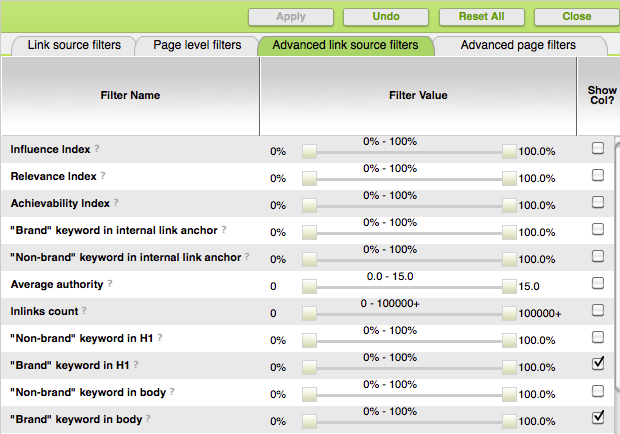
And here you can see the new columns, noted with red dots:
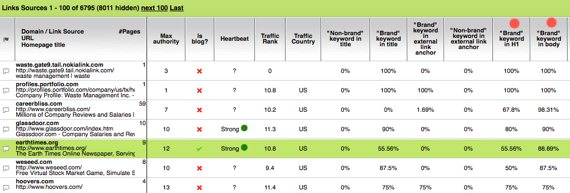
We can see that Earthtimes.org appears to be a worth link prospect with a Max Authority of 12, possibly being a blog (guest post), has a strong heartbeat, and not only has pages with our brand name in an H1 tag but also has it within the body copy.
When we highlight a domain in the Link Sources area, the right pane populates the Page Level data like so:
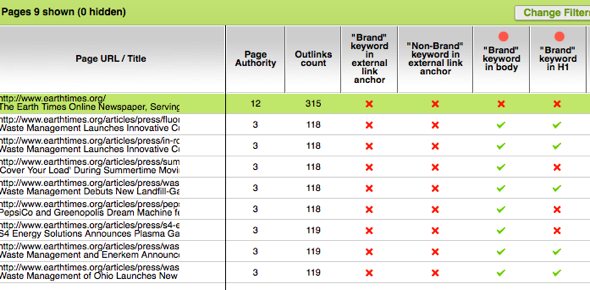
What's great here is that now you have pages that are targeted to your content which (most) use your brand keyword in the H1 tag and Body copy. Remember too that there are many, many other filters available as mentioned above. This is just one example of what you can do. It certainly is a pretty targeted way of building links. Now, you know the following:
- You do not have a link from the domain
- They have pages specifically targeted to your brand
- The relative strength of the site
- How they are using brand and non-brand keywords
You have a whole host of other filters available as well, but this makes for a fairly targeted link prospect.
In order to get custom columns, like we did with Link Sources, you have to go into Advanced Page Filters on the right to select those custom columns (Brand keyword in H1 and Body in this example):
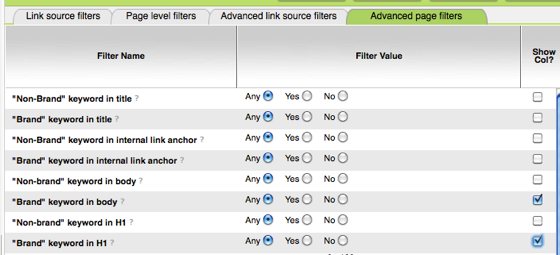
Change Filter Options
We have discussed some of these already as it is used in the normal flow of how you would use Influence Finder. There are an enormous amount of data points available to you within this tool and it's likely that you will not use all of them on every report you run.
The interface for this part of the tool looks like this:
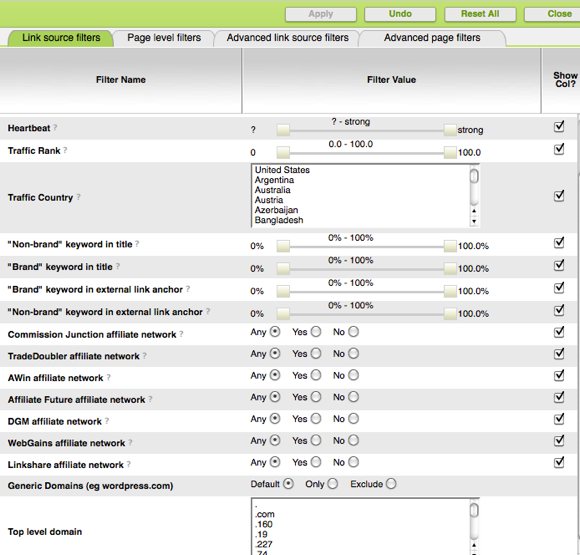
You have 4 options here:
- Link Source Filters - for the default data points located in the left pane of the interface
- Page Level Filters - for the default data points that come with the information on the pages of the selected site, these results are in the right pane (Page Level)
- Advanced Link Source Filters - all the additional data points for your Link Sources
- Advanced Page Filters - the additional data points available for page level data
These are essential tools for slicing and dicing the data to suit your report needs (link research, competitive research, link prospecting, and so on).
How Does Influence Finder Compare?
Influence Finder has a lot of features. Chances are you have a link tool or two already. As more and more tools enter the online marketing space it's important to consider the overlap and unique features of the tool you are considering and the tool(s) you might already have.
Influence Finder, as we have outlined for you, has a seemingly endless array of filters you can use to target link prospects. The 3 bigger players in the link research and/or management space are typically thought to be:
- Majestic SEO
- Open Site Explorer
- Raven SEO Tools
When comparing tools in the same space it's important to make sure they are designed to do the same things, in this case Influence Finder is unique in its stated purpose. Influence Finder is much more about finding worthwhile link prospects in a very targeted manner.
These other tools are much more about pure backlink research (like Open Site Explorer and Majestic) or backlink management, tracking, and workflow (like Raven, which also has Majestic functionality baked into their research features).
Majestic SEO
Influence Finder runs off of Majestic's data. When you run a report in Influence Finder, their bots re-crawl the Majestic data to make it a bit more fresh and to customize it to your chosen parameters. The key points of differentiation on Majestic's side are
- Majestic provides strong historical data which can be very useful when doing competitive research
- Majestic's minimum analyzable backlinks are up to 1,000,000 (on their lowest plan). This illustrates Majestic's position as more of a pure link data tool whereas Influence Finder tends to be more of a link acquisition tool.
- Majestic does have some strong filtering capabilities which are great for analyzing a domain's backlinks. However, it not as strong in terms of finding link partners across the web which is, of course, due to the fact that these tools mostly serve 2 different purposes (remember, Influence Finder uses Majestic's data).
Open Site Explorer
Open Site Explorer is a solid link research tool from SeoMoz. It doesn't quite have the size that Majestic does but it's certainly big enough to be a worthy link research tool. The UI is top notch and it is very easy to use. Some of the cool things you can do with Open Site Explorer:
- See linking domains with a variety of filtering options (followed, no-followed, 301's, etc)
- See top linked to pages on a domain, with domain link counts and http status codes
- Quickly see a targeted display of the external anchor text distribution for the domain
- A whole host of other link metrics like mozRank, mozTrust, percentage of internal/external and follow/no-follow links
- You can compare 2 URL's as well
So much like Majestic, Open Site Explorer is more of a link research tool/competitive analysis tool. Though, with either, you can certainly find worthwhile linking partners off of a competing site and you can look up sites of "influence" and check backlinks that way too.
Influence Finder's core benefits are finding linking partners which are relevant to your brand and non-brand keywords so they are naturally much stronger in this area than Open Site Explorer and Majestic. Conversely, Open Site Explorer and Majestic are much stronger in the area of competitive link research.
Raven SEO Tools
We recently reviewed Raven and Raven certainly sets the standard for link workflow, management, and reporting at the moment. Raven uses Majestic's data in their link research feature set.
Raven is kind of in the middle here. They have Majestic built in so they are part competitive research plus part link management plus part link building workflow.
While Influence Finder is planning on introducing reporting and workflow into an upcoming version, their current tool combined with Raven's link building and monitoring tools make for a powerful link building toolset. So with Raven:
- You get access to Majestic's data as a competitive link research tool
- Top notch reporting options
- Deep, time-saving link workflow management options
- Affordable pricing
With just about anything you buy, generally you'll get features you either don't need or are just a bit beyond what you need them for in terms of depth. The nice thing with Raven is you get access to a bunch of tools in one spot for a fair price.
Do they have all the features? Nope but do you really need every single option on every single tool? There's something to be said for managing most aspects of a campaign in one spot.
So if you take Influence Finder's unique core features and combine it with Raven for reporting, workflow, and research and/or with another link research tool like Open Site Explorer then you'll have a really strong set of tools.
The point is, none of these tools do everything the other does so it's a good idea to take a look at each of them and weight the features, benefits, and costs against what you "need" for your campaigns.
Workflow and Final Thoughts
Lots of data here, so we'll outline how it all ties together.
You can use this tool for many different purposes and they even give you some guides as to what you might want to use the reports for. I just want to stress that those reports are only exclusive of each other in naming only, the functionality of the tool after you select the report "type" is the same irrespective of which report you choose or if you just go with custom.
We talked about left pane and right pane a lot, here's a condensed screenshot of the interface:
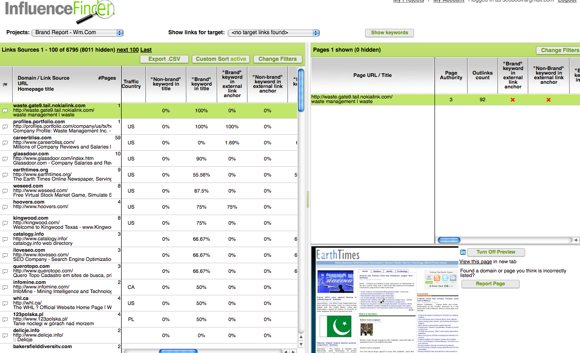
- (Left pane) Link Sources are located in the left pane, these are domains (even if a subpage is listed, they will show the main domain) matching your initial search parameters
- (Right pane) Page Level Detail shows the pages associated with the selected domain and the data points you've chosen to show
The left pane also houses the Custom Sort data when selected while the right pane houses the Change Filters options as mentioned eariler.
So this was an example of a report on your domain for one core keyword and some brand related keywords. This is a pretty powerful tool and if they add the actual anchor text where a link exists as well as some stronger work flow (assignments, notes, etc) and reporting features then I think this will be a tool well worth a look for you or your company.
They did tell me the features I mentioned above will be a part of version 2 which they are working on as we speak. When that comes out, we will certainly take a look and post that new information as well as our thoughts. As it stands now this is a really comprehensive tool for link prospecting and link building.
You can find out more at InfluenceFinder.Com.


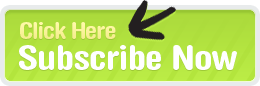

Comments
It would also be helpful to know a little about vanillacoke.
VanillaCoke is one of our staff members. He is listed on our about page.
I like drama/action movies, SEO, peanut butter, and my Kindle as well as going to the beach :)
You can reach me at eric@seobook.com
Add new comment