Authority Labs Review
There are quite a few rank tracking options on the market today and selecting one (or two) can be difficult. Some have lots of integrations, some have no integrations. Some are trustworthy, some are not.
Deciding on the feature set is tough enough but you also need to take into account who is storing your data. Can you trust that person or company? Will they use your aggregate data in a blog post (which is a signal that they are using your data for their own gains) or use your data to out a client of yours? Decisions, decisions...
What I Use
I use and recommend 2 services; one is web-based and one is software-based (where I have full control over the data). The software version is quite robust and has many integrations and options (that you may not need). This review covers my recommended web-based platform, Authority Labs.
I use Authority Labs for most rank checking reports and I find it to be a wonderfully powerful web-based tool that is super easy to use. My recommended software package is Advanced Web Ranking. AWR is what I use for really in-depth analysis of pretty much everything (rankings, analytics, links, competitive analysis, etc.). If you are interested in learning a bit more, check out our Advanced Web Ranking review.
In-depth analysis doesn't need to occur every day, but overviews of overall ranking health does. Daily, aggregate spot checks will help you spot large-scale changes quickly. Be consistently proactive with your clients and your own sites is quite a bit better than always being reactive.
Benefits of the Two Tool Approach
The benefits of this approach are that I get a locally-owned copy of my data and all the options I'd ever need while getting a reliable, hassle-free web-based copy that updates daily and is really easy to report on and/or give clients access to ranking reports if needed.
Some clients require more in-depth reporting as a whole and you should strive to make yourself way more valuable than just a ranking report hand-off company, but if you are rolling your own reports and mashing data together then Authority Labs can really make your life quite a bit simpler.
With Authority Labs and Advanced Web Ranking I get the best of both worlds and redundancy. It's a beautiful thing.
What Does Authority Labs Do?
It's a rank tracking application, plain and simple. Some of the main features I use most of the time are:
- Tracking keywords daily
- Tracking Google, Bing, and Yahoo SERPs
- Viewing estimated search volume (via a bar graph) for your tracked keywords
- Selecting a location all the way down to the zip code
- Viewing daily ranking charts for a selected keyword
- Exporting PDF reports for monthly, weekly, quarterly, *since added* date, and/or daily comparison reports
- Comparing rankings against a competitor
- Sharing a public URL with a client for their project
- Exporting one domain or an entire account history in CSV format as part of a backup process
- Producing white label reports
The local feature is quite nice as well. It will track as if the search is occurring in that particular location (obviously really, really helpful for locally based keywords).
Another feature that I really like is the "results type" column:
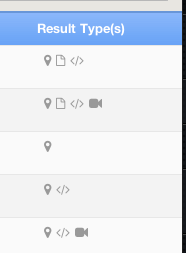
In this column, which appears next to the keyword, it will show you if any of the following items appeared in that SERP:
- Image results
- News results
- Video results
- Shopping results
- Snippets
- Google Places results
There are some other solid features as well but the ones mentioned above are some of my favorites.
Working with Domains
Authority Labs gives us the ability to do a few nifty things with domains. We can:
- Group domains
- Sync domains
- Tag domains
In order to understand how best to use the domain categorization features we have to understand how domain tracking works in the application. You can utilize specific URL, subdomain, or root domain tracking and also introduce wildcards to track more in-depth site structures.
Some general rules of thumb:
- If you choose a subdomain it will not track the root and beyond, only what's housed under the sub-domain structure
- If you choose a root domain, it will track sub-domains and sub-pages across the root and any sub-domains
- If you add just a site.com/folder it will only track that folder and down
- If you add just a site.com/folder/page it will track just that page
- If you use a wild card like site.com/wildcard/something it will track anything on the root and on any sub-domains that have "something" as a folder or page name preceded by a category or folder
You can tag to your hearts content but it can get a bit unwieldy so I'd recommended using the solution that works best for your set up.
Personally I like the ability to use grouping to group my sites/client sites and competing sites while relying on tagging to determine whether it's a client site, a site I own, and the market it is in (finance, ecommerce, SEO, whatever). This way I can quickly see a client-specific group, my own sites separated out, and then drill down into a particular market/core keyword to see the competing sites and such. Remember that when you sync domains together to track against each other, they reside in their own group.
I also like the ability to group domains that might not be a direct competitor and tag them as "watch" just to track their growth and then try and reverse engineer the strategy.
These options offer a lot of flexibility and there's no real wrong way to use them, I just recommended really thinking through how you want to organize things prior to moving things around in the interface.
Adding a Domain
Adding a domain is simple. Click on domains and then add a domain in the sidebar on the left:
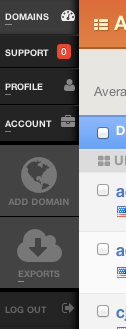
From here, you add the domain (or subdomain, page, domain with wildcard, etc) and select what engines to track, what options to show, and what location (if any) to search from:
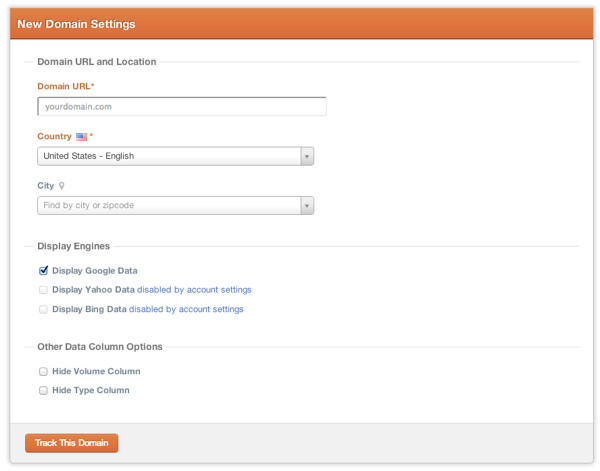
Next up is adding the keywords to the domain, up to 25 at a time (otherwise you should use the import function):
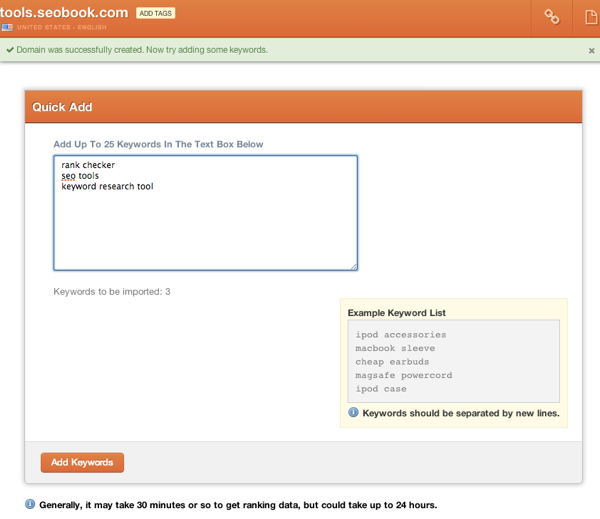
After I add a site my workflow usually is to add tags to the domain, add competing sites, then group them. So here is the ranking interface of a specific domain:
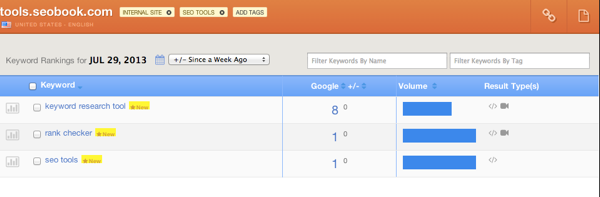
You can see in the upper left where you can add tags, the link in the upper right is for the publicly shareable link, the paper icon is for a PDF report of what you see on the screen + time frame selected, and you can see where you can filter keywords by tag or name.
The time frames available:
- Compared to previous day
- Compared to previous week
- Compared to previous month
- Compared to 3 months ago(quarterly)
- Compared to date added
So then I'd add the competing sites in the same way, except with different tags. Keep in mind that when you want to add competing sites with yours they have to have the same keyword sets (no more, no less).
If you want to do a lot of specific competitor tracking across the entire breadth of your site's keywords then you can utilize the grouping and tagging features mentioned above to split them off into relevant buckets. Keep in mind that any synced domains will also belong to their own group (the domains that are synced are grouped together)
When you are in the domain interface you can see average rank based on time period selected (same as time periods above) and filter by domain name and tag:

Here's what a domain looks like in this overview area:
![]()
Overall average rank is 7 for all the keywords and +6 since last week (as that is the time frame selected).
Grouping and Syncing Domains
After adding the domains, their keywords, and tagging them you can then group them as needed. Back on the domain overview page you can see my ungrouped domains for this particular review:
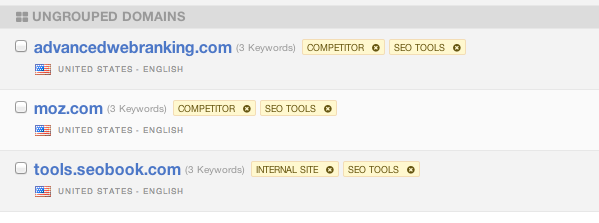
To group or sync them just check off the boxes and click group in the left sidebar.

Once they are synced you just go back to the domain overview, click on the group name where the domains are synced, and you get the keywords side by side with the synced domains.
Working with Keywords
To add up to 25 keywords to a project just get into the domain and click add keywords on the left. If you need to bulk upload keywords you can click on the bulk upload button and the instructions are there for you:
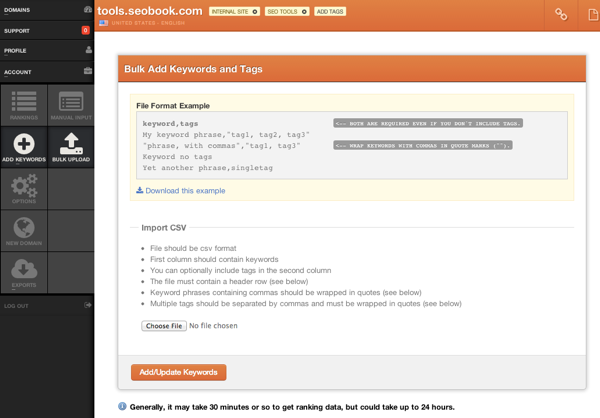
If you click on a keyword the tag dialog comes up on the left. If you have a large keyword list and you aren't using the domain strategies mentioned above, tagging keywords certainly makes sense.
You can also filter keywords by tags and keyword names (just the keyword itself).
Another thing you can do with keywords is to click on the graph to the left of the keyword to see a daily history over the course of a month, 3 months, 6 months, and 1 year.
You can click on multiple keywords to graph them together. This is helpful when diagnosing ranking nosedives (or upticks of signifigance). If you are tracking multiple engines you can switch between them too
Reporting
There are 3 types of reporting options available:
- Excel
- Shareable URL
PDF's are available in the upper right of the domain landing page and the report will show the changes relative to the time frame selected on the screen. Again, the time frames available are:
- Compared to previous day
- Compared to previous week
- Compared to previous month
- Compared to 3 months ago(quarterly)
- Compared to date added
If you want to compare a specific date range outside of the above, you'll get an excel download. This is something I hope they can update in the future to be a bit more robust with PDF reporting.
The excel download is really just an export (as described in the next section) for a specific time period with day by day numbers. So if you exported for a 30 day period you'd get the rank for each keyword on each day in Excel format.
You can also white label reports, which is standard in just about all rank tracking/reporting applications.
Importing and Exporting
Currently you can only import keywords as described above, you cannot import historical data (they did offer a Raven import back when Raven shut down Rank Tracking) from another application yet.
Exporting is easy, you can choose 1 domain or all domains and a specific time frame:
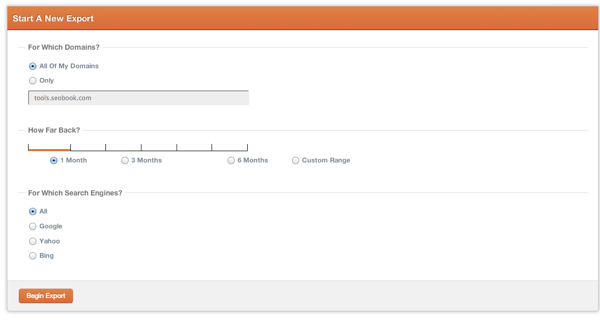
Whatever date range you select here will result in day by day ranking positions (the excel report mentioned above). This is one (kind of clunky) way to compare specific dates. In fairness, the date ranges they give you for onsite viewing and PDF downloads really do cover a good percentage of the date ranges you'd need to figure out what was going on. Still, it would be nice to have more granular comparison options.
Access Levels
You can do the following with access levels:
- Add someone to your team (they get access to selected domains in your account)
- If you add them as an Admin they can manage the entire account
- Create a new "Team" and give that team access to specific domains only and add people to that team only (great for clients)
Wrapping Up
Another great feature is that 1 keyword only counts once even if you are tracking competitors with those keywords and using the 3 engines. This really makes it cost-effective to track pretty much everything you want to track.
There are some improvements that I'd like to see (analytics integration, link integration, and some more granular reporting options) but for a web-based rank tracker Authority Labs is my tool of choice.
Give them a try, they have a generous 30 day free trial with rather solid pricing.

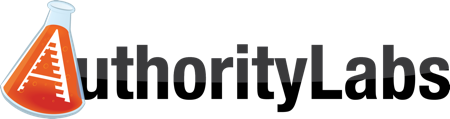

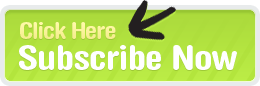

Comments
If I can add something (being a member since Raven stopped offering its ranking package), AuthorityLabs is getting better, adding features, however...
Pulling a report takes a very long time. Usually your request goes into a queue, and if you're lucky you'll get it within 8 hours.
I've had to wait 15-24 hours for a report on occasion. I guess I was spoiled by RavenTools there, I never had to wait more than an hour, sometimes it would just take minutes.
And if the report isn't what you were expecting - now you have redo it and wait for hours and hours all over again.
That's my only complaint with their service. Otherwise they're pretty solid.
Add new comment